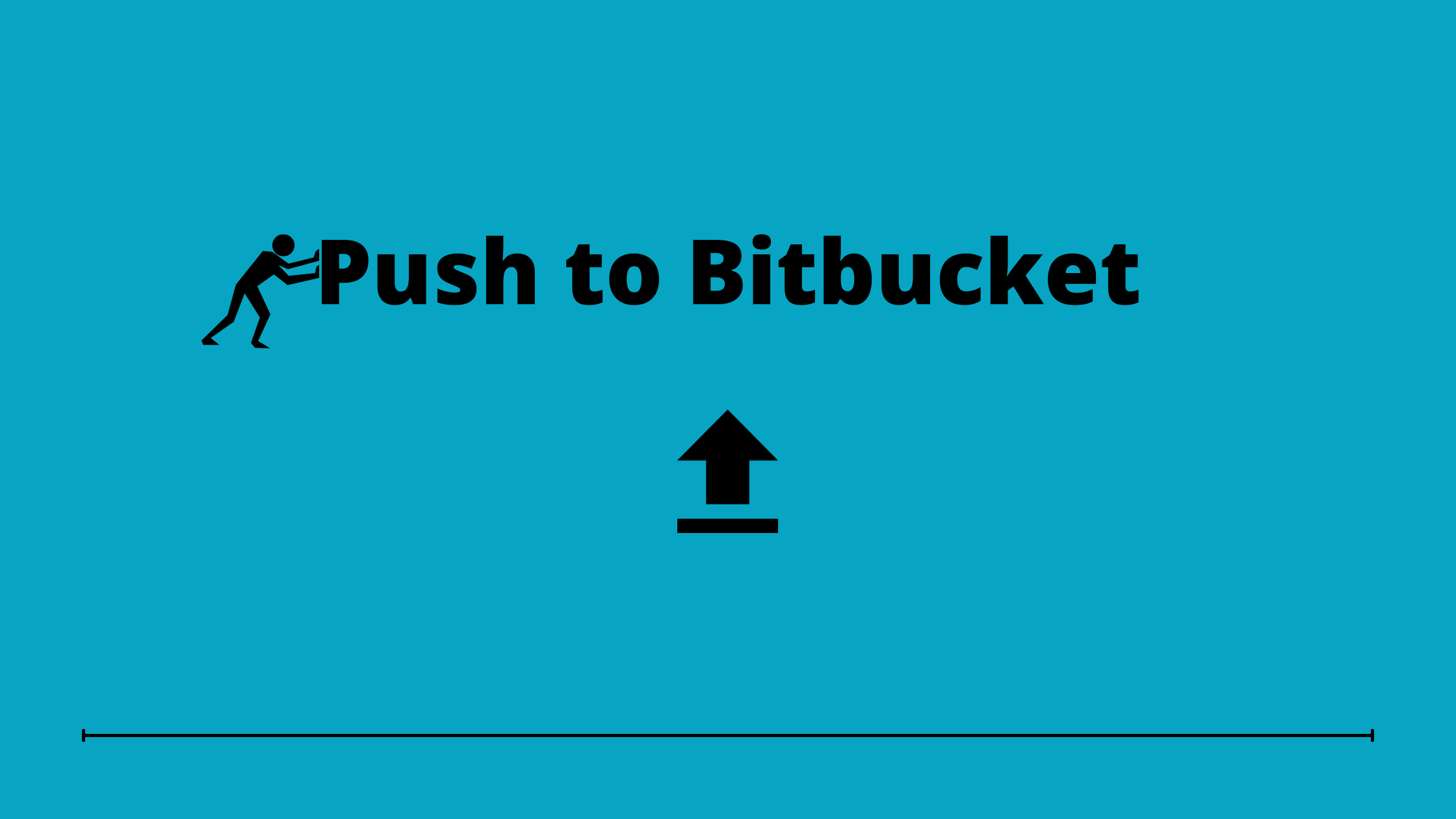How to Push to Bitbucket
Platforms like Bitbuket have emerged as a boon for merging codes and offering related services to millions of businesses worldwide. If you aspire to create an account on the hosting service giant or are a newly registered user, then reading this article will be helpful for you. It is a complete guide on creating a new repository and how to push to Bitbucket.
Let’s begin with creating a new repository in Bitbucket.
Steps to Create a New Repository in Bitbucket:
To push to a repository, you need to generate a new one. Follow these steps to create a new repository in Bitbucket without any hassle-
Step1: Log-in to Bitbucket and search for the menu button in the topmost left section. First click on the plus button that is located at the sidebar and then move on to selecting a Repository.
Step 2: Now, to create a new repository-
- Name the repository
- Click on ‘Create Repository’ button
How to Push to Bitbucket:
Note the URL of your repository from the Bitbucket repository page. You can locate it at the top text box (ensure that you ignore the git clone text while you copy the link).
Now, to push changes and upload files to the repository, you will require to use the command line. Open the Terminal in case you are using a Mac or Linux machine otherwise use Git Bash if you’re on Windows.
To sync the folder using the repository, use cd command for navigation after opening the terminal.
Complete the security check if you are attempting it for the first time. It can be done by entering the password that is linked to the repository of your Bitbucket’s account.
Once authentication is successful, you will receive updates related to the upload process. You will see a message popping out as the process gets complete.
To start the Git process, use the following command:
git init
Sync the repository in your local folder. Make sure you paste the link to your repository at the end of command (ending with suffix .git).
git remote add origin <repository link>
For the syncing process, you need to stage files by adding them to GIT. Use the command-
‘git add’
Ensure that all files are added by checking Git status-
git status
Create the first commit right before you commence the remote sync process. A commit can be related to adding a comment: Quickly recall about the last update whenever the code changes by creating a commit. Use the below mentioned command-
git commit -m “<comment>”
Now is the time when you need to push the contents of the folder into the remote repository at Bitbucket. Push it by typing the following command followed by the Enter or Return key-
git push origin master
You should now check whether the push process completed or not. It can be confirmed in your browser by accessing the Bitbucket repository. You will get a view of all files and folders that exist in the list instead of an empty page.
You can easily track commits and view the changes. To view, click on the menu button followed by selecting commits.
Conclusion
Now when you have read the contents of this article, navigating through the panel and uploading your valuable files must have become simple for you. If you are looking for more tech help and software development, then reach us for better consultation and planning.