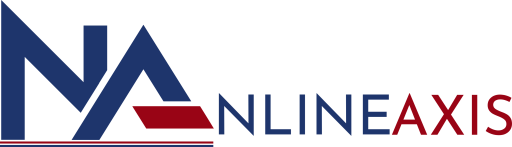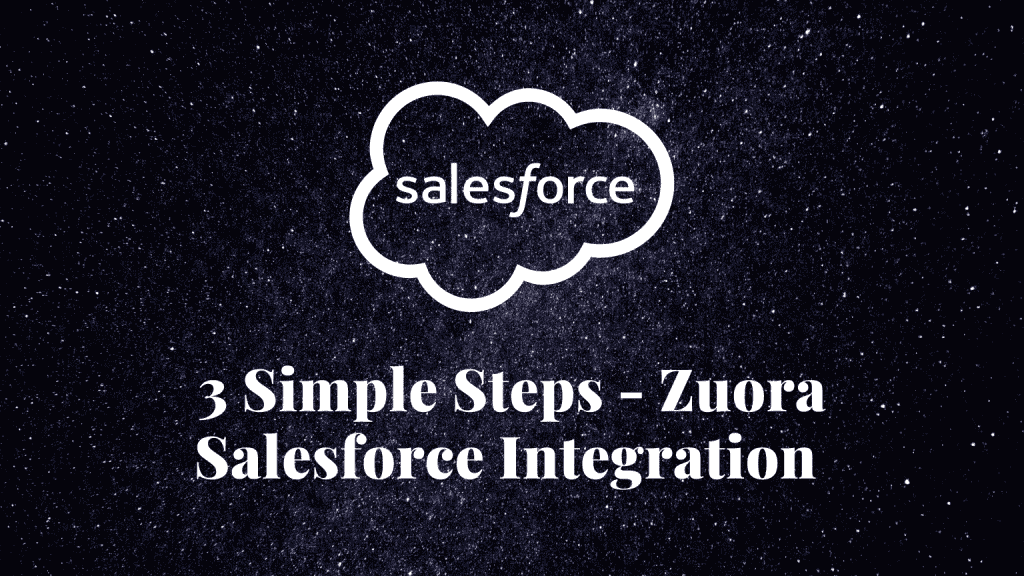3 Simple Steps – Zuora Salesforce Integration

Many companies use subscription-based business models to keep their customers happy for a long time. However, it can be tedious to manage recurring payments, cancellations and discounts. With an increasing number of customers, it can be difficult to develop a business. Also, Salesforce is a popular CRM (Customer Relation Management) platform that helps companies organize their workflows. Zuora, a provider of billing software, offers full-featured billing and payment management software. Zuora Salesforce Integration is used by many companies to manage their payment processing. Zuora Salesforce Integration automates and manages the majority of subscription-based billing and recurring payments. This allows companies to concentrate on their business strategies.
Prerequisites: An active Zuora account and An active Salesforce account
Salesforce allows companies to connect all their apps and services in one place. Zuora can integrate with other apps using Salesforce. It also handles all payment processing tasks. In this article, I’ve discussed Zuora and Salesforce. You will also learn how to set up Zuora Salesforce Integration and the benefits.
Introduction To Zuora
Zuora, a leader in enterprise software, creates and delivers subscription-based billing software for businesses. It automates billing, recurring payments collection, revenue realization, and subscription metrics and helps businesses track their progress. It’s a cloud-based platform that integrates with other payment services and CRMs to provide seamless subscription Commerce, finance, and billing solutions.
Zuora allows companies to monitor subscription activity and offer discounts or coupons to customers to encourage them to sign up again. It provides customer behaviour data, which can be used to help analyze customer lifecycles and improve customer service. Zuora helps you decide the price of your products or services after accounting for taxes, marketing, profitability, and other metrics.
Key Features of Zuora
Zuora enterprise software provides companies with billing and recurring payment solutions. Zuora is the only software that can seamlessly integrate with enterprise systems and automate workflows. Below are the some additional features of Zuora:
1. Z-Commerce
Zuora assists enterprises in automating and solving the problems of billing and discount management. Global taxes and overseas operations are all issues that businesses must deal with. Z-Commerce assists companies’ Finance departments in easing their work.
2. Reporting
Zuora features automated revenue recognition reports that authorize companies to track sales and profitability. Therefore, it helps users create various strategies for different regions based on performance.
3. Integrations
Zuora offers a number of pre-built interfaces with gateways and other platforms, allowing users to concentrate all of their billing, marketing, and other activities in one location.
Steps to Set Up Zuora Salesforce Integration
You now have a thorough understanding of Zuora. This section will take you through the steps of connecting Zuora to Salesforce. It’s best to buy the Zuora Salesforce bundle from the AppExchange Marketplace for this integration. After you’ve purchased the package, you can proceed. The measures to take are as follows:
1. Installing the Zuora App in Salesforce
Log in to your Salesforce account. After that, go to the Zuora Salesforce AppExchange Marketplace here. The new page will show the app listing for the Zuora Salesforce package on AppExchange. Now, click on the “Get it now” button to install Zuora for Salesforce from AppExchange.
- Log in to AppExchange using your Salesforce account.
- Now buy the Zuora Salesforce package.
- It will take some time for the package provider to respond.
- After successfully getting the package you can move ahead in the process.
- It will ask you where you want to install the Zuora Salesforce package.
You can choose the “Install in Production” or “Install in Sandbox” option. Asking for the Production or Sandbox option to install Zuora Salesforce Package. The “Production” option will install the Zuora Salesforce package in a live environment that directly applies changes to your settings and live environment. The Sandbox option will install the Zuora Salesforce in a copy of a live environment that can be used for testing. It will now provide you an overview of the installation details, click on the “Confirm and Install” button.
Now choose whether you want to install for all users or Admins only, then click on the “Install” button. Now grant 3rd party Access to data and click on the “Continue” button.
2. Configuring the Zuora Account
Log in to your Zuora account here. Now, if you have not set up an API user role before then, to set up API user role and API user navigate to “Setting > Administration“. Now go to the “Manage User Roles” option and click on the “Add new role“ option. Adding New Roles in Zuora Manage Roles Settings. Here fill in all the details for role name, API writes access, etc. Then click on the “Save” button.
- Now go to “Manage Users” and it will open “All Users Page“.
- Now give access to users for their roles and fill all the required fields.
- Click on the “Zuora Platform Role” and then select the “API user“.
- Configure all the other user settings and then click on the “Save” button.
- It will send invitations to users for API roles to accept the role. Until then, it will show pending status.
3. Integrating Zuora With Salesforce
Go to your Salesforce account as System Administrator. Now, open your Zuora App from the App Menu located at the top left corner of the screen. Select the “Zuora Quotes” option from the drop-down menu at the top right corner. It will change the view to the Zuora Quotes view. Now, it will open the configuration page where you can configure the Zuora Salesforce package.
Copy the API URL from your Zuora account and paste it into the “Remote Site URL” field.
- Adding Zuora Salesforce API URL in Configuration Panel in Salesforce
- Provide all the remaining details regarding field mappings, users, permissions, payment methods, etc. based on your company’s requirements.
- Then click the “Save” button.
Conclusion
In this article, I’ve explained the stepwise process to set up Zuora Salesforce Integration and how Zuora helps enterprises automate all their billing processing tasks. Salesforce organizes all the company’s workflow in one place and allows Zuora to integrate data with other apps also and automate the whole billing system. If you have any query related to this, feel free to contact Nlineaxis IT Solutions Private Limited.