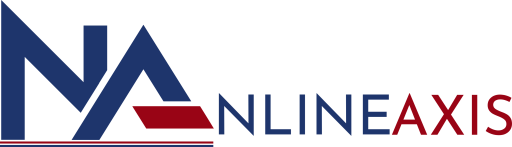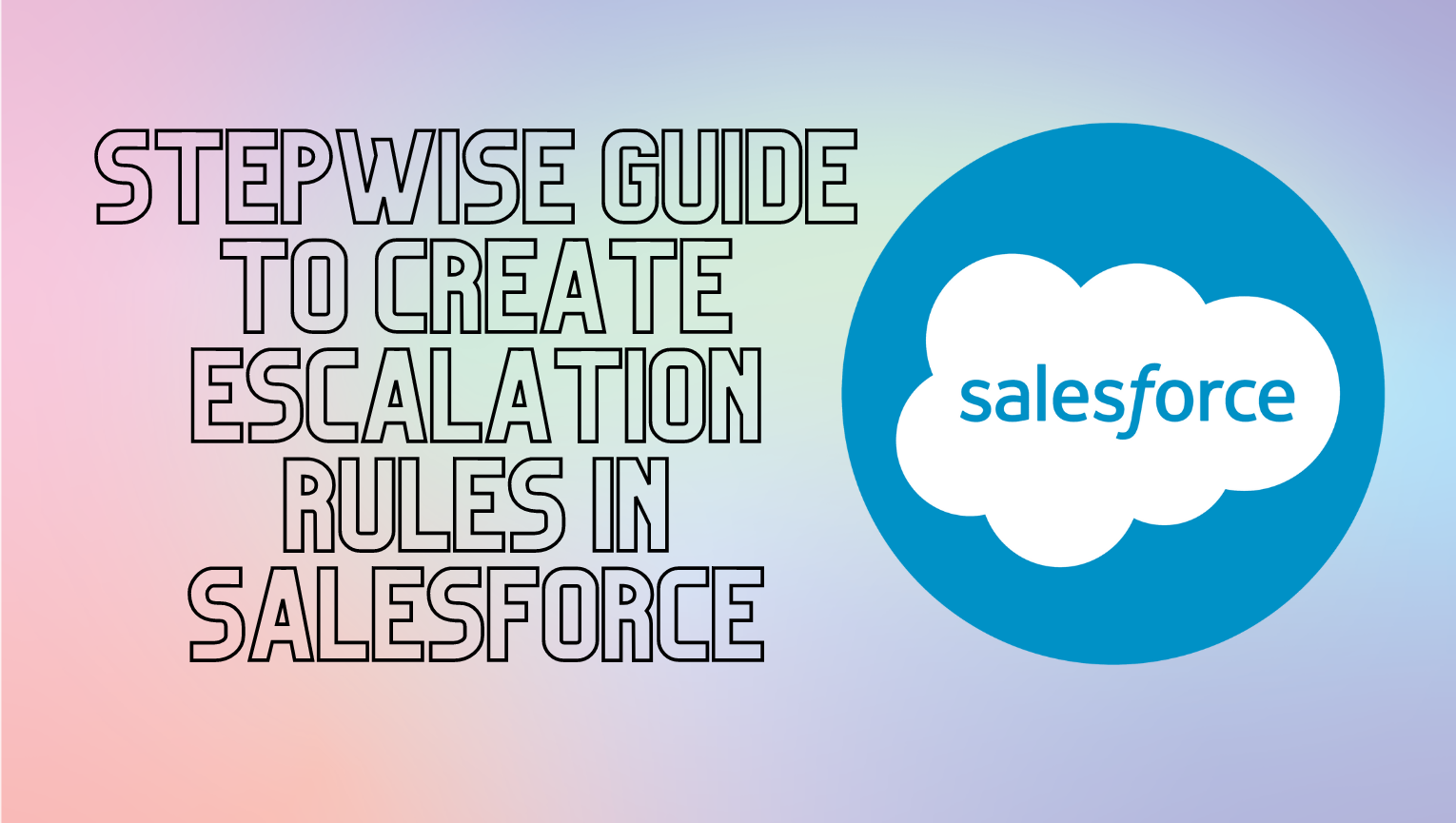Stepwise Guide To Create Escalation Rules in Salesforce
As soon as a case satisfies the conditions listed in the rule record, an escalation rule immediately escalates the case. Case escalation criteria and escalation actions, which specify what occurs when a case escalates, can be defined in rules entries. Create email templates if you want to send notification emails during case escalation and queues if you want to allocate cases to queues before you get started. Salesforce looks at the case in question and makes a comparison to the criteria listed in the rule record when an escalation rule is applicable. Salesforce carries out escalation actions if the case satisfies the requirements listed in the rule entry.
Both Salesforce Classic and Lightning Experience, which are available in the Essentials, Professional, Enterprise, Performance, Unlimited, and Developer Editions, support escalation rules. In this article, we’ll go through the things to think about before putting up an escalation rule and how to make one in Salesforce.
Important Things To Think About When Setting Up An Escalation Rule Include:
- As with many alternatives for automated processes, you must carefully weigh your options and comprehend the business process.
- Specify who should control all escalations (users or queues).
- Choose the kind of email template that will be used to alert the new record owner or queue when the record is escalated. You must construct the template first, before the escalation rule, if it hasn’t already been done so.
- Before putting regulations into effect, test them first. Use the sandbox, for instance, to test assignment rules before putting them into use.
Examples Of Rules For Escalation in Salesforce
To further understand how various escalation rule records and actions impact how and when a case is escalated, let’s first look at a few samples.
1. Entries for Escalation Rules
Escalation Criteria provide the circumstances under which cases will escalate. Your criteria will be saved by Salesforce as a rule entry.
2. Escalation Actions
The case’s escalation actions decide when it does and the implications that follow. Reassigning the case to a different support agent (user) or support queue is possible thanks to the escalation rule (queue). Email notifications can also be sent via escalation rules to other recipients, current case owners, and new assignees.
Steps To Create Escalation Rule In Salesforce
- Go to Setup, Search Escalation Rules in the Quick Find box, then select Escalation Rules. Here, you can also define Custom Escalation Rule as per your requirements.
- Click on the New button for Creating an Escalation Rule.
- Enter the Rule name as per requirement.
- Specify Whether you want this rule activated on the Escalation rule, then click on the checkbox; otherwise, leave the active field.
- Click the save button; your escalation rule will be saved in your Salesforce org.
Pro Tip To Remember: We can create as many rules as we like, but you can only have one active escalation rule at a time.
- The rule you want to work with is selected on the Case Escalation Rules page. The rule detail page is displayed.
- Create the rule entries by clicking on the New button.
Stepwise Guide To Create Rule Entry in Salesforce
- Enter sort order
- Select the criteria for rule entry.
- Specify the business hours criteria for the Escalation rule.
- Specify how escalation times are set.
The Rule May Have Several Rule Entries. Following Are Some Important Points That We Must Keep in Mind:
- Order sort establishes the order in which the contained rules will be examined.
- The case’s eligibility for escalation and the applicable rule entry are determined by the entrance conditions.
- Business hours make it simpler for enterprises to set up support group working hours for various locations and time zones, which helps with time-related case calculations. It improves the process of escalation’s precision.
- Multiple business hours may be set up by an organization at various times, gatherings, and places.
- Depending on when the rising time is evaluated, the rule’s operating hours may be determined. Additionally, it is possible to determine time independent of business hours by ignoring them.
Note: Salesforce has already built default business hours, and they are available in your Org. Additionally, you may designate business hours based on your needs.
Evaluation Time of Escalation Criteria
It determines a case’s age over time. The estimates are based on the three possibilities listed below. :
- The day the case was made.
- If the case record is amended after creation and the Age Overtime is computed using the generated date/time, the case will not escalate if it was created and disabled after the case was first modified.
- It periodically calculates age from the most recent set date or trial period based on the most recent update.
Guide To Create Business Hours
- Click on Business hours after searching for business hours in the Quick Find box under Setup.
- The New Business Hours button should be chosen. Enter the name of the business hour.
- If you wish to enable Business Hours, choose the Active checkbox.
- From the drop-down menu, choose the time zone.
- Enter the necessary business hours.
- Your business hours will be saved in your organization when you click the Save button.
- The length of the case and the person to whom it should be allocated are determined by the escalation actions. Additionally, we may choose who should receive the notice email by looking at its subsequent email templates.
Conclusion
When a case is not resolved in a predetermined amount of time, Salesforce Escalation Rules might transfer cases or inform specified people. They make ensuring that support agents settle problems, the support staff complies with customer service level agreements, and they give priority help to essential clients.
Want to work with a premier CRM consulting partner that can aid in maximising the potential of your Salesforce Data Loader? Please do not hesitate to contact Nlineaxis IT Sol utions, a reputable Salesforce CRM consulting partner, for assistance in managing your priceless data and ensuring the efficient operation of your business.