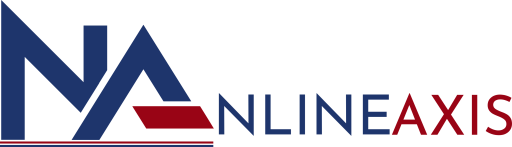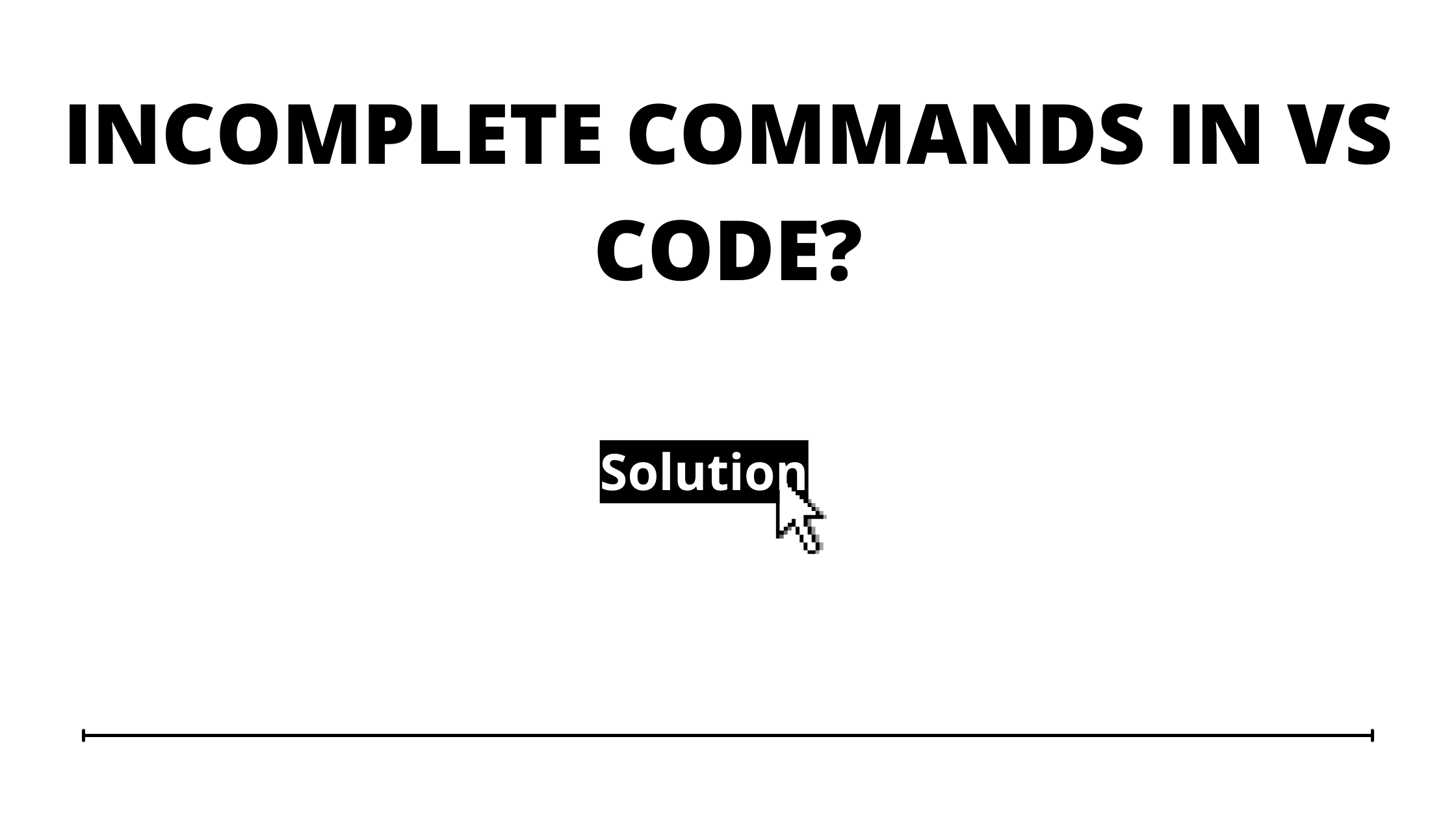VS code does not show all commands for sfdx project
Software developers rely on Visual Studio Code or vs code to edit the source code of computer programs. Sometimes, they consider it as an addition to an integrated development environment.
However, at times the VS code starts creating issues for salesforce/sfdx projects. It does not show all the general commands when we right click on the file. Here is the list of the commands which it should show in general.
If you are facing a similar challenge while using visual studio code, then reading this article might help you find the appropriate solution.
4 Easy Steps to Fix Visual Studio Code Issue
Follow these easy steps to fix the issue-
Step 1: Go to C:/Users/Dell/.sfdx (depending upon OS & current user name)
Step 2: You will see some “.json” files for all the logins. Remove those files from here for those projects you are unable to see the SFDX commands
Step 3: Go to the “alias.json” file in the same folder & remove the login/alias from this file as well.
Step 4: Open VS code & authorize that org again. This time after authorization it will show all the commands when you click right click on any file.
Click here to know about vs code.
Conclusion
Troubleshooting the issue when the right click does not display all the options can hold your progress of the sfdx project. However, after following the steps that are mentioned above, you will be able to access the features that were previously inaccessible.
To find solutions to more such technical problems or accelerate your software project, we recommend you to consult an experienced software development company like NLINEAXIS.