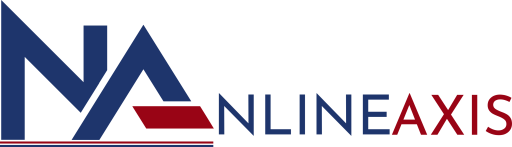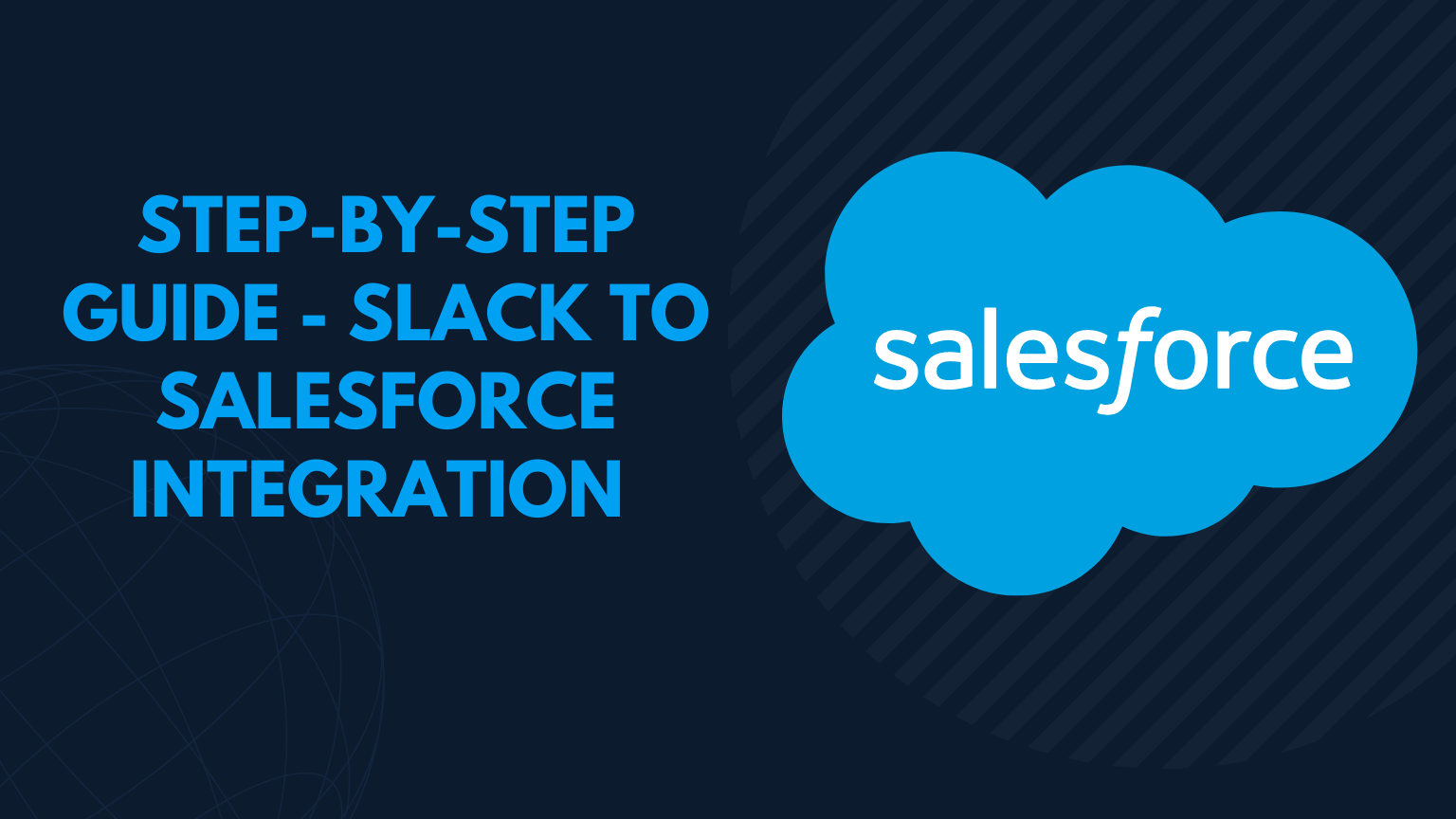Step-By-Step Guide – Slack To Salesforce Integration

We may have realized that, with or without the pandemic, our work habits have shifted to work from home or, in certain cases, hybrid work forms. Whatever the circumstance, there is a strong trend toward remote working systems. This is where Slack comes in to help people work more efficiently.
Salesforce is another programme that helps people perform better. Salesforce, as we all know, is a top CRM solution provider. The combination of these applications creates a new sphere of operation in which users may work on records directly through their communication platforms.
The Salesforce-Slack app is one of the most popular in this sector. By improving communication across the workplace and building stronger customer interactions, the Salesforce Slack app helps users reduce misinterpretation.
Let’s take a look at what Slack is and how to connect it with Salesforce to get the most out of it.
What is Salesforce?
On a bigger scale, Salesforce may be described as a premier CRM system that offers services and solutions to enterprises and organizations. Salesforce provides it all, from Sales Cloud to Tableau Cloud, and it’s all under one roof. Salesforce provides cloud solutions for every division of labor in a product cycle, including procurement, management, marketing, and analysis of product purchase data.
What is Slack?
Slack is a software that allows employees to communicate with one another in the office. Slack provides several IRC-like capabilities, such as private groups, chat rooms, direct messaging to coworkers, workplace channels, and video conferencing. Working professionals who operate both remotely and in the office will benefit from this. The Salesforce Slack app was created when Salesforce purchased Slack, and it is designed to make the most of both Salesforce and Slack’s features.
Slack evolved from a simple formal messaging network to a more equipped tool when Salesforce purchased it. Salesforce added a number of capabilities to Slack to make it a one-stop shop for professionals that need everything from communication to marketing and case management in one place. All of these efforts were taken by Salesforce in order to connect Slack with their Digital HQs and Customer 360 concepts.
Slack is a popular chat software used by enterprises all over the world. Integration of Salesforce with Slack may appear to be a decent idea as the world’s number 1 CRM platform, but you’d be correct to wonder why… I was wondering the same thing last year. In 2021, Salesforce purchased Slack, making a commotion in the business and piqued my interest even further.
Marc Benioff teased us with Salesforce’s massive post-acquisition plans: “We’re going to reinvent all of our infrastructure, one again, to become Slack-first.” The initial connection is currently being overtaken by tighter, use case-specific integrations.
Guide For Slack To Salesforce Integration
Here is a summary of the steps required to connect Salesforce with Slack:
- Install the Salesforce App for Slack from the Slack App Directory.
- Install the “companion app” from the Salesforce AppExchange.
- Configure Slack Setup.
Step 1: Install the Salesforce App for Slack
You can install the Salesforce App for Slack directly from the Slack App Directory.
Pro Tip To Remember: Ensure you have the correct workspace selected in the workspace switcher (dropdown) at the top of the screen:
Alternatively, you can click on “Apps” in the left sidebar. If You Can’t see it? Click “More” instead. You can now access the Slack App Directory. Also, please note that you will need to approve how Slack can see/use Salesforce data.
Step 2: Install the “Companion App” to Salesforce
Before proceeding with this step you have to install two parts to access the complete functionality the connector offers. You can install the “companion app” Salesforce for Slack from the Salesforce app management page, or directly from the Salesforce AppExchange – in other words, the managed package.
Click the “Get it now” button and log in to your Salesforce org/sandbox. Once installed, you will receive an email and be redirected to the “Installed Packages” page in Salesforce Setup. However, this isn’t where you will configure Slack to work with Salesforce.
Step 3: Configure Slack Setup
From the Salesforce App Launcher (waffle icon), search for “Slack Setup”. This is a guided setup for System Connections, enabling Custom Objects, Custom Alerts to send to Slack, Org Configuration (how and where Slack lives in your org), and Automation Configuration i.e. Message Destinations to be used with the “Send to Slack” invocable method in Flow/Process Builder.
Salesforce and Slack Are Working Together For You
Don’t be fooled by the headline and think that you can only utilize Slack or Salesforce if they’re both integrated. Both programmes’ functions can be used independently by the user. Still, as we’ve seen before, the true magic happens when two outstanding programmes are combined to achieve new heights of ease of work and superior functioning.
Given this, the actual power of the new Salesforce Slack app may be appreciated more fully after linking, or better yet, combining the two apps. Let’s look at what benefits we receive after combining Slack with Salesforce, aside from the fundamental functions of Salesforce CRM and Slack independently, before learning how to combine Slack with Salesforce.
Wrapping Up
Overall, the Slack connection provides your users with a quick and easy method to access Salesforce data and add comments to records while working in Slack. Support for both Sales and Service users has been included in the 2022 update, as well as the ability to send messages between the two applications and the ability to set up alerts for notifications regarding records in Slack.
All of this capability, in fact, may save your users time and clicks by allowing them to stay in one area and do their tasks more efficiently.
In our next blog, we will try to cover a dedicated Salesforce App for Slack module and add another shiny badge to your Trailblazer profile! For more details, you can contact Nlineaxis IT Solutions Private Limited.